Opsgenie
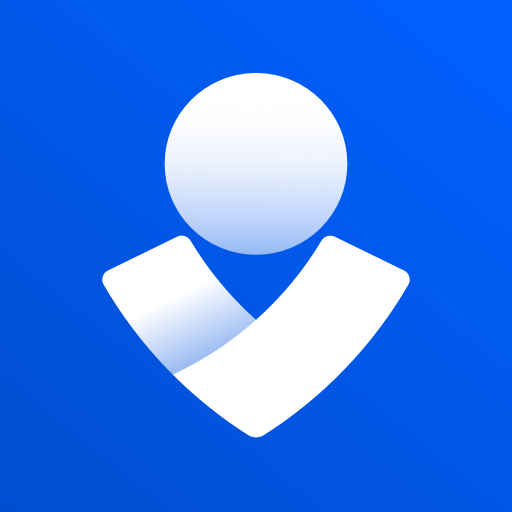
From the Netdata Cloud UI, you can manage your space's notification settings and enable the configuration to deliver notifications on Opsgenie.

Setup
Prerequisites
- A Netdata Cloud account
- Access to the Netdata Space as an administrator
- The Netdata Space needs to be on Business plan or higher
- You need to have permissions on Opsgenie to add new integrations.
Opsgenie Server Configuration
Steps to configure your Opsgenie to receive notifications from Netdata:
- Go to integrations tab of your team, click Add integration
- Pick API from available integrations. Copy your API Key and press Save Integration.
- Paste copied API key into the corresponding field in Integration configuration section of Opsgenie modal window in Netdata.
Netdata Configuration Steps
- Click on the Space settings cog (located above your profile icon)
- Click on the Notification tab
- Click on the + Add configuration button (near the top-right corner of your screen)
- On the Opsgenie card click on + Add
- A modal will be presented to you to enter the required details to enable the configuration:
- Notification settings are Netdata specific settings
- Configuration name - you can optionally provide a name for your configuration you can easily refer to it
- Rooms - by specifying a list of Rooms you are select to which nodes or areas of your infrastructure you want to be notified using this configuration
- Notification - you specify which notifications you want to be notified using this configuration: All Alerts and unreachable, All Alerts, Critical only
- Integration configuration are the specific notification integration required settings, which vary by notification method. For Opsgenie:
- API Key - a key provided on Opsgenie for the channel you want to receive your notifications.
Do you have any feedback for this page? If so, you can open a new issue on our netdata/learn repository.