Netdata Mobile App
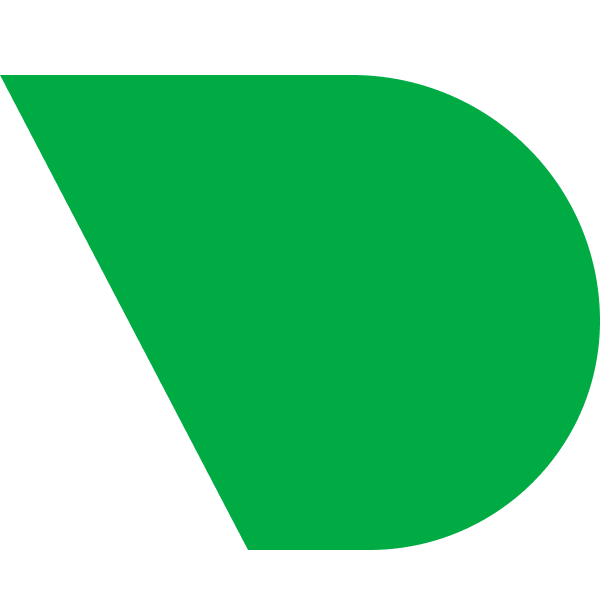
From the Netdata Cloud UI, you can manage your user notification settings and enable the configuration to deliver notifications on the Netdata Mobile Application.

Setup
Prerequisites
- A Netdata Cloud account
- You need to have the Netdata Mobile Application installed on your Android or iOS phone.
Netdata Mobile App Configuration
Steps to login to the Netdata Mobile Application to receive alert and reachability and alert notifications:
- Download the Netdata Mobile Application from Google Play Store or the iOS App Store
- Open the App and Choose the Sign In Option
- Sign In with Email Address: Enter the Email Address of your registered Netdata Cloud Account and Click on the Verification link received by Email on your mobile device.
- Sign In with QR Code: Scan the QR Code from your
Netdata CloudUI under User Settings --> Notifications --> Mobile App Notifications --> Show QR Code
- Start receiving alert and reachability notifications for your Space(s) on a Paid Business Subscription
Netdata Configuration Steps
- Click on the User settings on the bottom left of your screen (your profile icon)
- Click on the Notifications tab
- Enable Mobile App Notifications if disabled (Enabled by default)
- Use the Show QR Code Option to login to your mobile device by scanning the QR Code
Do you have any feedback for this page? If so, you can open a new issue on our netdata/learn repository.